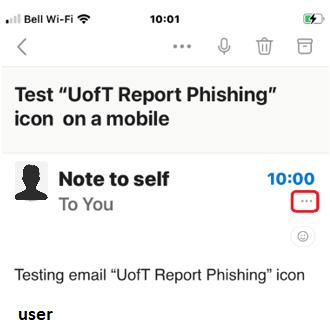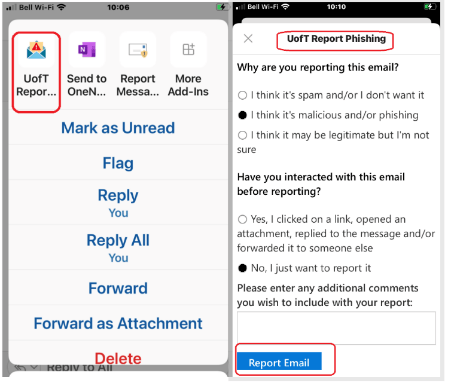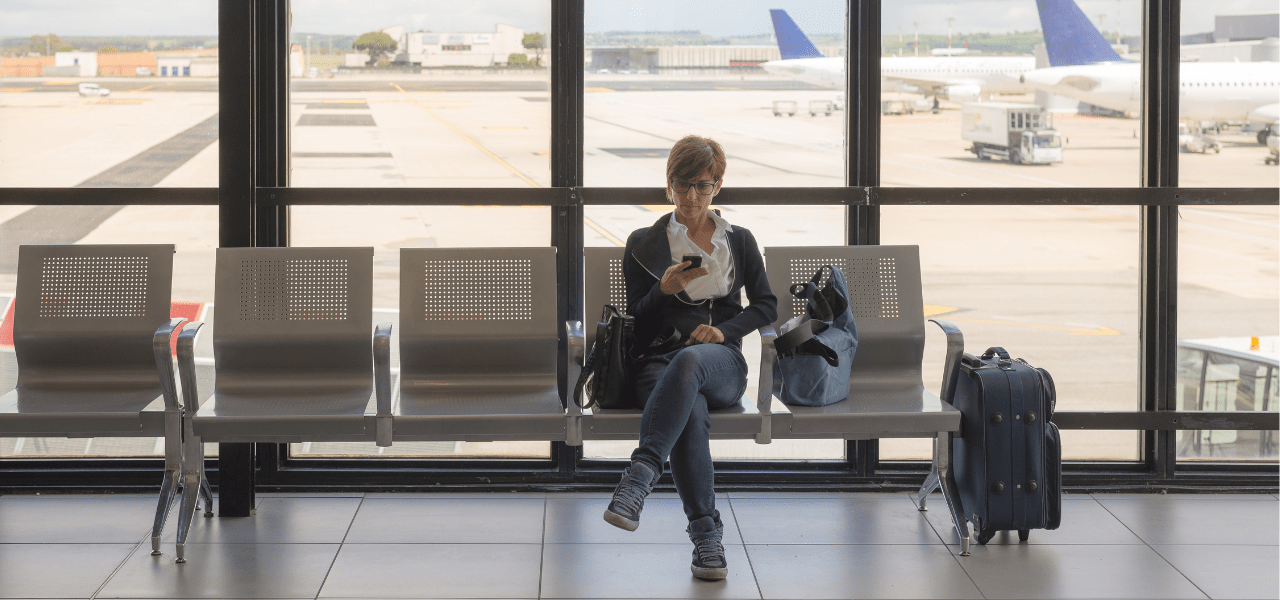Phishing 101: How to identify and report a phishing attempt
Published: July 14, 2025
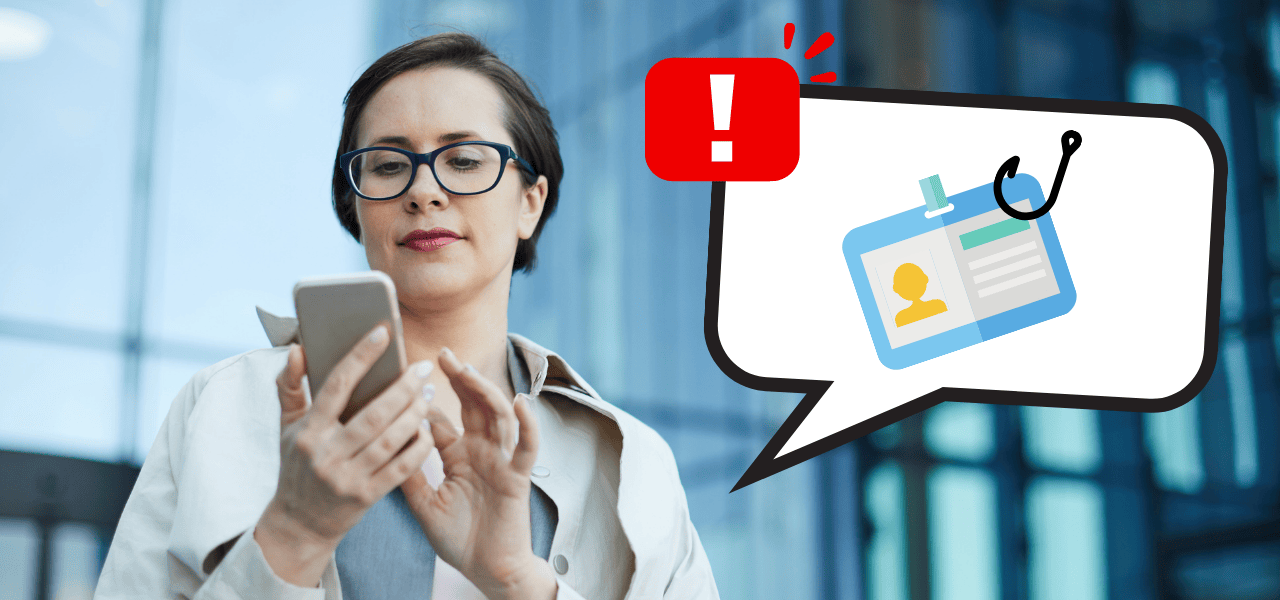
Phishing is a common tactic cyber criminals use to steal sensitive information. They impersonate trusted brands or service, often for financial gain. These attacks aim to motivate individuals to click harmful links, download malicious attachments or transfer money.
Phishing scams are getting smarter. Do you know how to protect yourself — and the university?
Cyber criminals are using artificial intelligence (AI) to craft more convincing phishing emails, fake phone calls (“vishing,” short for voice phishing) and even deepfake videos. These scams are designed to trick you into sharing personal information, clicking malicious links or downloading harmful files.
The good news is that staying safe doesn’t require technical expertise. With a few simple habits — like spotting common red flags and reporting suspicious messages – you can help safeguard your information and support a more secure U of T community.
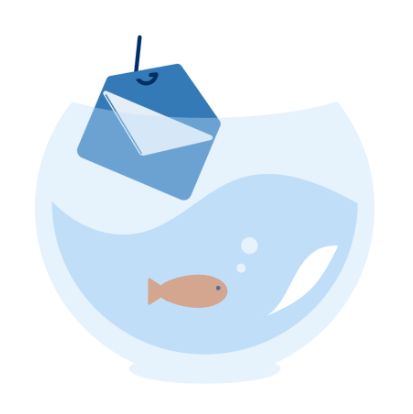
See what phishers are sending
Visit the Phish Bowl regularly to see examples of real phishing emails targeting the U of T community.
Common phishing red flags
While phishing scams are getting harder to detect — especially as AI makes them more polished — many still include telltale signs. Here’s what to watch for:
- 1Urgent or threatening language
Phishing emails often create a false sense of urgency; for example, claiming that your account will be closed unless you act immediately, or that your credentials have been compromised. - 2Requests for sensitive information
U of T will never ask you to share your UTORid password, Duo multi-factor authentication passcodes or banking details over email. - 3Too-good-to-be-true offers
Lottery winnings? Grants you didn’t apply for? Inheritances from long-lost relatives? If it sounds too good to be true — it probably isn’t legitimate. - 4Unexpected emails
Watch for messages about purchases, deliveries or subscriptions you didn’t initiate. These often include fake links or attachments meant to install malware (malicious software). - 5Suspicious attachments or links
Don’t open attachments or click links unless you’re sure they’re safe — especially if you weren’t expecting the email.
Think you’ve been phished? Here’s what to do
Where to find the U of T Report Phishing button
If you don’t see it, you may need to manually add it to your toolbar.